пожалуйста как подключить voxengo span k cubase 5 чтоб можно было видеть графики частот с двух разных каналов разным цветом. в нэте нашол туториал для аблетона. к кубу так и не смог подключить . заранее благодарен за помощь .
помощь в подключении voxengo span
- Автор темы raskinlex97
- Дата начала
Вы используете устаревший браузер. Этот и другие сайты могут отображаться в нём некорректно.
Вам необходимо обновить браузер или попробовать использовать другой.
Вам необходимо обновить браузер или попробовать использовать другой.
Мне помогла эта информация. Может кому тоже поможет.
Here is how I route audio into SPAN using Cubase 5.5, although you still won't be able to view more than 2 separate audio channels in SPAN at a time due to SPAN'S limitations.
1)Create a group channel in Cubase. Choose how many channels you want to use from the box that appears using the "Configuration" list. The box to the right of "Configuration" is labelled "Speakers" and shows how many channels of audio you will have. In this example I am going to choose 6.0 Cine which will give me 6 audio channels (L, R, C, Ls, Rs, Cs). I don't know a way of getting more than 6 audio inputs into a channel on Cubase 5.5 . Click "Add Track". I know have a Group channel which allows upto 6 audio inputs into it.
2)Label this group channel SPAN. At the very top of the SPAN channel there is a box which is used to select where the channel outputs it's audio to. Select "No Bus" from the drop down list as you do not want to hear the audio.
3)Select the "Devices" column at the top of the Cubase screen and, from the drop down list, select "VST Connections". Choose the "Group/FX" tab. Locate SPAN in the "Bus Name" column and right click on it. Select "Add Child Bus to SPAN" and then choose "add all mono child buses to SPAN" from the list. A list will appear under SPAN in the Bus Name column showing all the available inputs, which are now all mono. Rename these inputs labelled Left to Centre Surround, to 1 through to 6. You will now have a group channel called SPAN which has 6 mono inputs labelled 1 through to 6.
4)Insert SPAN into the SPAN group channel.
5)Select "Routing" at the top of the SPAN GUI. A box will appear showing inputs and outputs. In the "Input Routing" section you will see 6 inputs labelled L,R, IN3, IN4, IN5, IN6. These are the 6 audio inputs available to SPAN. You have 6 audio inputs available because you created a group channel with 6 audio inputs. Currently L and R are routed to A and B. Route IN3 to C, IN 4 to D, IN5 to E, IN6 to E.
6)In the GROUP ASSIGNMENTS section route A to 1, B to 2, C to 3, D to 4 , E to 5 , F to 6. Close the Channel Routing window. You can now see 6 Group buttons available at the bottom of the SPAN GUI labelled 1 to 6. These Group buttons will now switch between the 6 audio inputs into SPAN.
7)Now you can route audio into SPAN. Select an audio channel you want to route to SPAN. Switch on a Sends in the that channel and then go down the list of available channels to send to and you will see, under "Groups", SPAN with 1 to 6 listed below it. These are the mono audio inputs that you labelled 1 to 6 in part3 previously. You can now choose to send the audio to any of the 6 inputs available to SPAN by selecting anyone of 1 to 6. If you select 1 then the audio from the channel will be displayed in SPAN when you select Group 1 in SPAN.
8)You can then use the "Underlay" function in SPAN and view two Group channels to compare audio. Just choose another audio channel who's audio you also want to send to SPAN and route it's send to an audio input in SPAN by using the previous method. If you now choose 2 from the list of available channels to send to (rather than 1 as you previously did) the audio will be routed to Group 2 in SPAN.
Here is how I route audio into SPAN using Cubase 5.5, although you still won't be able to view more than 2 separate audio channels in SPAN at a time due to SPAN'S limitations.
1)Create a group channel in Cubase. Choose how many channels you want to use from the box that appears using the "Configuration" list. The box to the right of "Configuration" is labelled "Speakers" and shows how many channels of audio you will have. In this example I am going to choose 6.0 Cine which will give me 6 audio channels (L, R, C, Ls, Rs, Cs). I don't know a way of getting more than 6 audio inputs into a channel on Cubase 5.5 . Click "Add Track". I know have a Group channel which allows upto 6 audio inputs into it.
2)Label this group channel SPAN. At the very top of the SPAN channel there is a box which is used to select where the channel outputs it's audio to. Select "No Bus" from the drop down list as you do not want to hear the audio.
3)Select the "Devices" column at the top of the Cubase screen and, from the drop down list, select "VST Connections". Choose the "Group/FX" tab. Locate SPAN in the "Bus Name" column and right click on it. Select "Add Child Bus to SPAN" and then choose "add all mono child buses to SPAN" from the list. A list will appear under SPAN in the Bus Name column showing all the available inputs, which are now all mono. Rename these inputs labelled Left to Centre Surround, to 1 through to 6. You will now have a group channel called SPAN which has 6 mono inputs labelled 1 through to 6.
4)Insert SPAN into the SPAN group channel.
5)Select "Routing" at the top of the SPAN GUI. A box will appear showing inputs and outputs. In the "Input Routing" section you will see 6 inputs labelled L,R, IN3, IN4, IN5, IN6. These are the 6 audio inputs available to SPAN. You have 6 audio inputs available because you created a group channel with 6 audio inputs. Currently L and R are routed to A and B. Route IN3 to C, IN 4 to D, IN5 to E, IN6 to E.
6)In the GROUP ASSIGNMENTS section route A to 1, B to 2, C to 3, D to 4 , E to 5 , F to 6. Close the Channel Routing window. You can now see 6 Group buttons available at the bottom of the SPAN GUI labelled 1 to 6. These Group buttons will now switch between the 6 audio inputs into SPAN.
7)Now you can route audio into SPAN. Select an audio channel you want to route to SPAN. Switch on a Sends in the that channel and then go down the list of available channels to send to and you will see, under "Groups", SPAN with 1 to 6 listed below it. These are the mono audio inputs that you labelled 1 to 6 in part3 previously. You can now choose to send the audio to any of the 6 inputs available to SPAN by selecting anyone of 1 to 6. If you select 1 then the audio from the channel will be displayed in SPAN when you select Group 1 in SPAN.
8)You can then use the "Underlay" function in SPAN and view two Group channels to compare audio. Just choose another audio channel who's audio you also want to send to SPAN and route it's send to an audio input in SPAN by using the previous method. If you now choose 2 from the list of available channels to send to (rather than 1 as you previously did) the audio will be routed to Group 2 in SPAN.
Вот делал специально для одного пользователя форума видео, думаю теперь вопрос закрыт. http://ifolder.ru/25502627
Сейчас просматривают
Всего: 1 (пользователей: 0, гостей: 1)